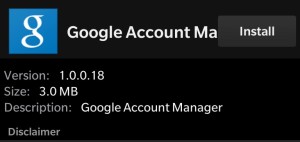Almost every publisher of the Adsense program must encounter blank ads for a reason on their blog. There are lots of reason why you can have google ads not displaying on your blog.
As we all know that Adsense is one of the best contextual ad networks that we have they boast of sharing thieir profit gotten from the advertisers on a 70% to 30%.
Not only been the best network, they can be very hard to get full approval. You can place your Adsense code anywhere in your blog. I have heard a lot of people complaining about their Adsense ads not showing on their blog, So I compiled 6 causes why you are having blank ads on your blog.
Also see: How to Place Adsense Below Post Title in Blogger
4. The Web Page is Violating their Policy
Adsense have stated in their program policy that website based on some niche should not apply for the program.
So if the discover that you have implemented your as code a website that is violating its policy, they tend to show blank ads on those websites. They Adsense team will them mail you and ask you to remove it or risk your account been ban.
5. Newly Accepted to the Program
If you just got accepted into the AdSense program and you are trying to implement the ad code on your website and you discover Adsense ads not showing, don't panic just relax , it takes a while before they finish compiling your account.
And if it's taking a longer time you can contact them directly or send theme a feedback.
6. Generated Ad code Might be Bigger than Ad Space
If you generated a 720*90 ad code and you are trying to put it on your side which can contain only 300*250, in most cases that would resolve to display blank ads.
You can fix it by generating the required ad size for a particular ad space.
I hope this article was Helpful?
Causes of Adsense Ads not Showing
1. Buying a Custom Domain
This is the major reason why 90% of people have their google ads not displaying. If you got your Adsense approval like a Host platform like Blogger, For example, you got your Adsense approval with (www.example.blogspot.com) in other for you to display ads on (www.example.com) you will have to apply for a Non-hosted account.
From the time that you purchased the custom domain, you will continue to see blank ads till google team finish reviewing your site and accepting it, if they reject your blog you will either have to remove the ad code and work on fixing the reason why you were rejected and apply again.
Also read: How to Add Page Level Ads on Blogger
2. The Ad Code was Newly Created
You should have noticed that anytime to generate a new ad code and paste it on your blog, for a while it will show blank ads because the code was newly generated.
So you will have to wait for some time, close to 30mins -1hr before you start to see like Ads. And if yours is taking a long time you can contact Adsense or Send them a feedback on your Adsense dashboard.
3. Adsense Bot didn't Find relevant Ads for your website
If you are trying to create a new code in google Adsense under backup ads you will see where you chan choose what to display if
The ads that you'd prefer to show when Google has no targeted ads available. By default, we'll show a blank space. However, you can also choose to display ads from another URL or a solid colour instead.So if Adsense bot doesn't find relevant ads to display to your content it will just show blank ads instead. To fix this you must make sure that the website that you are trying to implement the code has sufficient content has a targeted niche.
Also see: How to Place Adsense Below Post Title in Blogger
4. The Web Page is Violating their Policy
Adsense have stated in their program policy that website based on some niche should not apply for the program.
So if the discover that you have implemented your as code a website that is violating its policy, they tend to show blank ads on those websites. They Adsense team will them mail you and ask you to remove it or risk your account been ban.
5. Newly Accepted to the Program
If you just got accepted into the AdSense program and you are trying to implement the ad code on your website and you discover Adsense ads not showing, don't panic just relax , it takes a while before they finish compiling your account.
And if it's taking a longer time you can contact them directly or send theme a feedback.
6. Generated Ad code Might be Bigger than Ad Space
If you generated a 720*90 ad code and you are trying to put it on your side which can contain only 300*250, in most cases that would resolve to display blank ads.
You can fix it by generating the required ad size for a particular ad space.
I hope this article was Helpful?
Dont forget to share if you found a reason to